Integrate the RentCast API with AI tools, assistants and agents.
We provide several features for connecting and integrating our API documentation and platform with different AI tools, code editors, assistants and agents.
These features can help you and your AI tools quickly find answers in our documentation, generate integration code, make requests to our API endpoints, and better understand our API platform.
Ask AI Dropdown
Each of our API guides and endpoint reference pages includes an Ask AI dropdown at the top of the page:
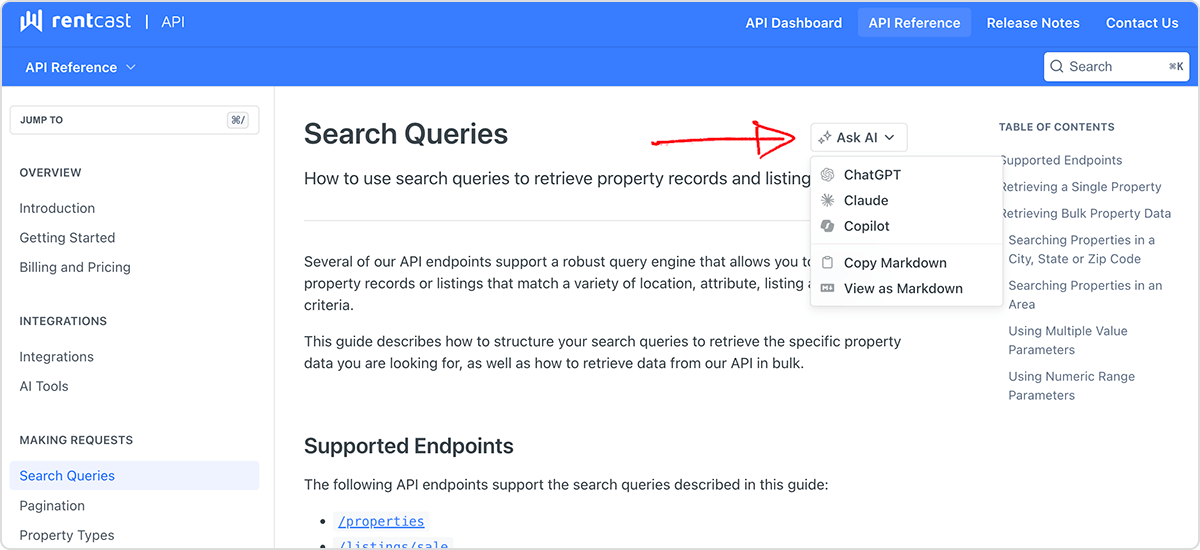
This dropdown menu includes several links to help you quickly share our API documentation with AI assistants and other tools:
- ChatGPT: sends a link to the current page directly to the ChatGPT AI assistant, so you can ask it questions about our API
- Claude: sends a link to the current page directly to the Claude AI assistant, so you can ask it questions about our API
- Copilot: sends a link to the current page directly to the Microsoft Copilot AI assistant, so you can ask it questions about our API
- View as Markdown: opens the current page in structured markdown format, which is great for sending to other AI tools, IDEs or markdown document readers
- Copy Markdown: copies the structured markdown text of the current page
LLMs.txt File
LLMs.txt FileAn LLMs.txt file is a special markdown configuration file that includes a reference and links to all of our API documentation pages, and is designed specifically for AI to read and understand.
This file is often a better entry point for AI assistants, agents and other tools to understand and interpret our API platform and endpoints, and should help AI provide you with more accurate information and answers.
Our LLMs.txt file is published at https://developers.rentcast.io/llms.txt, and you can send this link directly to your AI tools that need to understand and work with our API platform.
MCP Server
The RentCast API Model Context Protocol (MCP) server provides a standardized way for AI code editors, IDEs, assistants and agents to interact and integrate directly with our API documentation and endpoints.
Our MCP server is designed to speed up AI-assisted development and provide a direct mechanism for AI to integrate with our API platform.
MCP Server Features
The Model Context Protocol (MCP) is an open standard that allows AI to securely access external data sources and tools, such as REST APIs. The RentCast MCP server provides AI tools with:
- Documentation search capabilities
- Code generation assistance for API integrations
- Direct API access to our API endpoints
- Real-time property data from our API platform
You can use our MCP server with AI-powered code editors like Cursor, VS Code, Windsurf and Claude, as well as other AI development tools, assistants and IDEs.
Setting Up MCP Connections
The RentCast API MCP server is hosted at https://developers.rentcast.io/mcp.
To set up a connection between your AI tools and our MCP server, you would typically just need to provide them with the above MCP server URL.
If you'd like to enable your AI tools to make requests directly to our API on your behalf, you will also need to provide them with your API key, which should be used in the X-Api-Key header. You can view your API keys on your API dashboard.
The examples below show how to connect our MCP server to several popular AI-powered code editors:
- Open Cursor settings
- Navigate to MCP & Integrations
- Click Add Custom MCP
- Add the following to the
mcp.jsonconfig file:
{
"mcpServers": {
"RentCastAPI": {
"url": "https://developers.rentcast.io/mcp",
"headers": {
"X-Api-Key": "YOUR_API_KEY"
}
}
}
}An active RentCast API subscription and an API key are required to enable AI tools to make requests to our API endpoints. If you haven't set these up yet, follow this guide to do that first.
Testing MCP Connections
Once you've configured the MCP connection, your AI tools should have access to our API documentation and endpoints.
To test that everything is working correctly, follow the steps below:
- Open your AI-powered code editor
- Start a new chat with the AI assistant
- Ask it questions about the RentCast API, for example:
- What can you tell me about the RentCast API?
- How do I [your use case] with RentCast?
- Show me an example of [API functionality]
- Make a request to the [API endpoint name] endpoint and show me the results
- Create an integration with [another platform] using the RentCast API
If everything was set up correctly, your AI assistant and code editor should now have access to the RentCast API endpoints, property data, and our API documentation through the MCP server.
